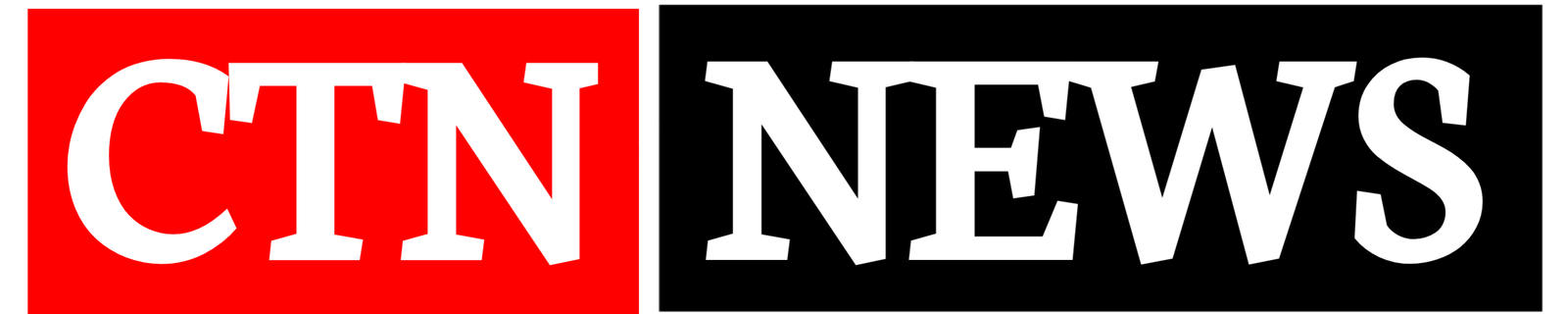Ever stumbled across an old Fujitsu MAP3367NP hard drive in a dusty box and wondered, “Can I still use this thing?” You’re not alone! This trusty SCSI hard drive from the early 2000s was a beast in its day, but connecting it to a modern computer’s USB port can feel like trying to teach your grandma to use TikTok. Don’t worry—I’ve got you covered. In this blog post, I’ll walk you through the step-by-step process to hook up your Fujitsu MAP3367NP to a USB port, troubleshoot common issues, and get that old drive spinning again. Whether you’re recovering precious files or just geeking out over retro tech, let’s make it happen!
Why Bother Connecting a Fujitsu MAP3367NP to a USB Port?
The Fujitsu MAP3367NP is a 3.5-inch SCSI hard drive, built for servers and workstations back when flip phones were cool. It’s reliable, fast for its time (10,000 RPM!), and might still hold important data like old family photos or that novel you started in 2005. But modern computers don’t have SCSI ports, so we need a workaround to connect it via USB. Here’s why it’s worth the effort:
- Data Recovery: Access files you thought were lost forever.
- Repurposing Old Tech: Turn the drive into external storage for backups.
- Nostalgia Points: Feel like a tech wizard bridging the past and present.
What You’ll Need to Get Started
Before we dive into the Fujitsu MAP3367NP hook-up to USB port process, let’s gather the tools. Think of this as your tech scavenger hunt list:
- Fujitsu MAP3367NP Hard Drive: The star of the show.
- SCSI-to-USB Adapter: This bridges the gap between the drive’s SCSI and your computer’s USB port. Look for brands like StarTech or Sabrent.
- SCSI Cable: Make sure it matches the drive’s 68-pin connector.
- External Power Supply: SCSI drives need more juice than a USB port can provide.
- USB Cable: To connect the adapter to your computer.
- Driver Software: Some adapters need drivers, so check the manufacturer’s website.
Pro tip: Double-check that your adapter supports Ultra320 SCSI (the MAP3367NP’s standard) to avoid headaches.
Step-by-Step Guide to Hooking Up the Fujitsu MAP3367NP to a USB Port
Alright, let’s get to the fun part! Follow these steps, and you’ll have your Fujitsu MAP3367NP hooked up to a USB port in no time.
Step 1: Prep Your Workspace
Set up in a clean, static-free area. Ground yourself (touch a metal surface) to avoid zapping the drive with static electricity. Nobody wants a fried hard drive!
Step 2: Inspect the Drive
Check your Fujitsu MAP3367NP for physical damage. Look at the SCSI port for dust or bent pins. If it looks rough, handle it gently—it’s been through a lot.
Step 3: Connect the SCSI Cable
Plug one end of the SCSI cable into the 68-pin port on the MAP3367NP. Attach the other end to the SCSI-to-USB adapter. Make sure everything’s snug.
Step 4: Power Up the Drive
Connect the external power supply to the MAP3367NP. Turn it on—you might hear the drive spin up or feel a slight vibration. That’s a good sign!
Step 5: Hook It to Your Computer
Take the USB cable from the adapter and plug it into a USB port on your computer. Avoid USB hubs for now; a direct connection is more reliable.
Step 6: Install Drivers (If Needed)
Your computer should detect the drive automatically. If it doesn’t, visit the adapter manufacturer’s website to download and install the latest drivers. For Windows, check “Disk Management” (right-click Start > Disk Management) to see if the drive appears. On a Mac, use “Disk Utility.”
Step 7: Access Your Data
If all goes well, the drive will show up as an external device. Open it to browse files, transfer data, or back up anything important. Congrats—you’ve just time-traveled to the 2000s!
Troubleshooting Common Issues
Sometimes, things don’t go as planned. Here are quick fixes for common problems when trying to hook up your Fujitsu MAP3367NP to a USB port:
- Drive Not Recognized: Check all connections. Try a different USB port or cable. Ensure the power supply is working.
- Slow Performance: Use a USB 3.0 port and adapter for better speed. Older USB 2.0 ports can be sluggish.
- No Power: Verify the power supply matches the drive’s voltage requirements. A weak power source won’t cut it.
- Driver Issues: Update your adapter’s drivers or try a different adapter if the computer still doesn’t see the drive.
If the drive makes weird noises (clicking or grinding), it might be damaged. Stop using it and consider professional data recovery services.
Why This Setup Is Awesome
Hooking up your Fujitsu MAP3367NP to a USB port is like giving an old car a new engine. It’s portable, easy to use, and lets you access data without digging up a vintage computer. Plus, it’s budget-friendly—why buy a new external drive when you can repurpose this one?
Conclusion
Connecting your Fujitsu MAP3367NP to a USB port might sound like a techy challenge, but with the right tools and a bit of patience, it’s totally doable. Whether you’re rescuing old files or just having fun with retro hardware, this setup lets you bring a piece of the past into the present. So, dust off that hard drive, follow the steps, and enjoy the satisfaction of making old tech work like new. Got questions? Check out the FAQs below, and happy connecting!
How to Hook Up Your Fujitsu MAP3367NP to a USB Port: A Simple Guide
markdown
Show inline
FAQs
Can I connect the Fujitsu MAP3367NP directly to a USB port?
No, you need a SCSI-to-USB adapter because the drive uses a SCSI, not USB.
What adapter should I use for the Fujitsu MAP3367NP?
Look for a SCSI-to-USB adapter that supports Ultra320 SCSI, like those from StarTech or Sabrent.
Does the Fujitsu MAP3367NP need external power?
Yes, it requires an external power supply since USB ports don’t provide enough power.
Why isn’t my computer recognizing the drive?
Check connections, try a different USB port, ensure the power supply is working, and update the adapter’s drivers.
Can I use the Fujitsu MAP3367NP as an external hard drive?
Absolutely! With the right adapter, it works great as portable external storage