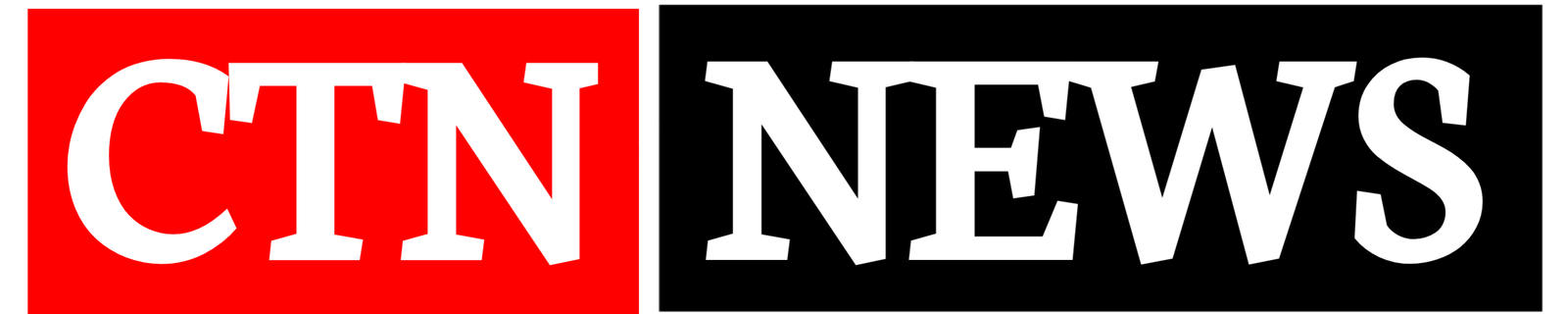In today’s streaming world, having a reliable Electronic Program Guide (EPG) makes navigating TV shows and channels so much easier. If you’re using XUI for IPTV management and want to add an EPG to improve your user experience, you’ve come to the right place. This guide will show you how to do it in a few easy steps, ensuring that you can easily access program schedules for live TV channels.
What Is an EPG and Why Do You Need It?
An Electronic Program Guide (EPG) is essentially a schedule that shows upcoming programs for live TV channels. It’s like having a TV guide built into your IPTV service, making it easy for users to browse what’s on now and what’s coming up next. For IPTV services, this feature can greatly improve the user experience by providing information about current and future programming.
Why Add EPG to XUI?
- Better User Experience: It gives users the ability to see what’s on without switching between channels.
- Time Management: Knowing what programs are scheduled helps viewers plan their viewing time.
- Professional Look: Adding EPG gives your IPTV service a polished and professional feel.
Steps to Add EPG to XUI
Adding an EPG to your XUI panel may seem complicated at first, but it’s a straightforward process if you follow these steps.
1. Find a Reliable EPG Source
The first step is to find a trustworthy EPG source that provides schedules for the channels you’re offering. There are both free and paid EPG sources available online. Some popular options include:
- EPG.best
- XMLTV Guide
- i-Guide
Each of these sources will provide you with an XML file or a link that you can integrate with your XUI panel.
2. Access Your XUI Admin Panel
Once you’ve found your EPG source, log into your XUI admin panel. You’ll need administrator privileges to make any changes to the EPG settings.
- Open your web browser and type in the XUI panel URL.
- Log in using your admin credentials.
3. Navigate to the EPG Section
Once you’re in the admin panel, locate the section for EPG settings. This is where you’ll input the XML link from your EPG provider.
- Go to the “Live TV” or “Channels” section (this might vary depending on the version of XUI you are using).
- Find the “EPG” settings tab, where you can add the XML link or file.
4. Add EPG Source
Now, paste the XML link from your EPG provider into the corresponding field.
- Look for the “Add EPG” or “Upload EPG” option.
- Paste the URL into the field.
- Save the settings.
Make sure that the link or file is properly formatted and up to date. If the EPG provider updates their schedules frequently, your XUI panel should sync with the latest data.
5. Assign EPG to Channels
After adding the EPG source, you’ll need to assign the correct schedule to the relevant channels. This step ensures that the information from your EPG provider matches up with your available channels.
- Go to the “Channels” section in your XUI panel.
- For each channel, find the field to input or assign an EPG.
- Select the appropriate EPG source or file for that channel.
- Save the changes.
You’ll have to repeat this process for each channel you want the EPG to appear on.
6. Test the EPG
Once you’ve added the EPG source and assigned it to your channels, test to ensure everything is working as expected.
- Open your IPTV service.
- Navigate through the channels and check whether the EPG information is displayed correctly.
- Confirm that the program schedules match the actual broadcasts.
If the EPG doesn’t show or if there are errors, go back and double-check your source URL or file formatting.
Common Issues When Adding EPG to XUI
Even though the process is fairly simple, a few common issues may arise:
- Incorrect XML Formatting: If the XML file isn’t properly formatted, the EPG won’t display correctly.
- Outdated EPG Source: Make sure the EPG provider you’re using updates their schedule frequently. Otherwise, you’ll end up with incorrect information.
- Sync Problems: Sometimes, the EPG data doesn’t sync properly with your channels. Make sure you’ve assigned the EPG to the correct channels in the XUI panel.
Conclusion
Adding an add epg to xui panel is a must for anyone looking to improve their IPTV service. It enhances the user experience, gives your service a professional look, and makes navigating live TV channels a breeze. By following the steps outlined above, you can easily integrate an EPG and take your IPTV service to the next level.
FAQs
Q: What is an EPG?
A: An Electronic Program Guide (EPG) is a schedule of upcoming TV shows and programs for live TV channels.
Q: How do I find a good EPG source?
A: Some popular EPG sources include EPG.best, XMLTV Guide, and i-Guide. These sources provide XML files or links that you can integrate with XUI.
Q: Can I add multiple EPG sources to XUI?
A: Yes, you can add multiple EPG sources depending on the number of channels and the specific schedules they offer.
Q: What do I do if my EPG isn’t displaying correctly?
A: Double-check that the XML file or URL is correctly formatted and that you’ve assigned the EPG to the right channels in XUI.
Q: Do I need to pay for EPG sources?
A: While there are free EPG sources available, paid options may offer more accurate and frequently updated schedules.
4o