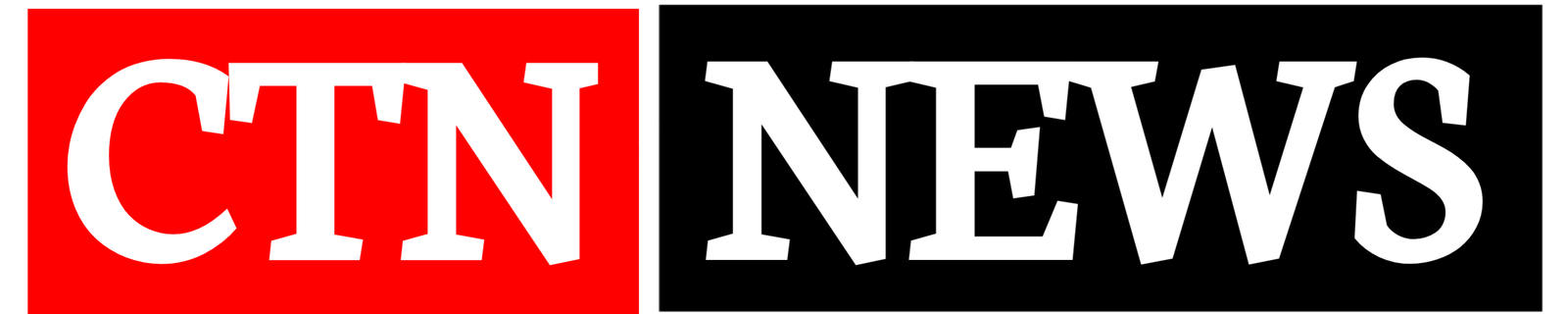So, you’ve had your iPad for a while, and now you’re curious—just how old is it? Whether you’re trying to figure out its age for resale value, troubleshooting, or just for fun, finding out How old is my iPad is can be useful. In this blog post, we’ll walk you through simple steps to determine your iPad’s age.
Introduction
Every iPad has a story, and a key part of that story is its age. Over time, iPads have evolved from first-generation models to sleek, powerful devices we see today. You might wonder, “How old is my iPad?” especially if you’ve had it for years or bought it second-hand. Knowing the age of your iPad can help you determine whether it’s time for an upgrade or just understand how much wear and tear it has seen.
In this post, we’ll explore various methods to determine the age of your iPad with ease.
Steps to Determine How Old Your iPad Is

Figuring out the age of your iPad is not as complicated as it may seem. Here are some methods to find out:
1. Check the Model Number
One of the quickest ways to identify how old your iPad is by checking its model number. The model number provides essential details, including the generation and release year.
How to find the model number:
- Go to the Settings app.
- Tap General and then About.
- Look for the Model Number (it typically starts with an ‘A’, like A1673).
Once you have the model number, you can cross-check it on Apple’s website or simply do a quick Google search to determine the year of release.
2. Look at the Serial Number
The serial number is another useful way to get more detailed information about your iPad, including the production date.
How to find the serial number:
- In the same About section where you found the model number, you’ll see the serial number.
- Enter your serial number on Apple’s Check Coverage page to see the device’s manufacturing date and original warranty information.
3. Use Apple’s Warranty Check Tool
Apple offers a warranty check tool where you can enter the serial number and discover the iPad’s coverage information, including its purchase date. Although this won’t give you the exact age in years, it can tell you when the warranty began, offering a clue to its age.
4. Check the Original Box or Receipt
If you still have the original box or receipt, check for the purchase date. This can give you an exact age if you bought the iPad new. The purchase date is often listed on both the receipt and inside the warranty information included in the box.
Why Knowing the Age of Your iPad Is Important

You might be thinking, “Why does it matter how old my iPad is?” Here are a few reasons why it’s helpful to know:
1. Software Compatibility
Older iPads may no longer be able to support the latest iOS updates. If your iPad is showing signs of sluggishness or doesn’t support newer apps, it might be because it’s outdated.
2. Resale Value
If you’re planning to sell your iPad, knowing its age is critical. Buyers often want to know how long the device has been used and what version of iPadOS it supports.
3. Battery Life
Over time, an iPad’s battery performance diminishes. If your iPad is a few years old, you might notice it doesn’t hold a charge as well as it used to. This can help you decide whether it’s time for a battery replacement or an upgrade.
Conclusion
Determining the age of your iPad is a simple process, whether through the model number, serial number, or even the original receipt. Knowing your iPad’s age can be useful for deciding if it’s time to upgrade, checking compatibility with the latest software, or estimating its resale value.
FAQs
1. How can I tell if my iPad is too old?
If your iPad no longer supports iOS updates, feels slow, or struggles to run apps, it’s likely outdated. You can check Apple’s website to see the latest iPad models and their system requirements.
2. Can I trade in my old iPad for a new one?
Yes, Apple offers a trade-in program that lets you exchange your olderiPad for credit toward a new device. You can check your device’s eligibility on Apple’s trade-in page.
3. Is it worth replacing the battery on an old iPad?
If your iPad is still performing well but has battery issues, it might be worth replacing the battery instead of upgrading. Check with Apple or an authorized service provider for repair costs.
4. How can I find out if my iPad is still under warranty?
You can check your warranty status by entering the serial number on Apple’s Check Coverage page. This will give you details on the remaining coverage period and eligibility for repairs.
By following the steps in this guide, you can easily find out how old youriPad is and what to do next if it’s showing signs of age!
Visit for more Blogs Chiangraitimes